Are you a freelancer, consultant, or someone who manages a multi-author WordPress site? If so, then you already know what it feels like to explain the same things repeatedly to your clients and users. One of the ways to solve this problem is by providing great help resources and documentation.
First thing you need to do is install and activate the WP Help plugin. Upon activation, the plugin adds a new Publishing Help menu item in your WordPress admin just under the Dashboard. Clicking on it will take you to the main page of the plugin.
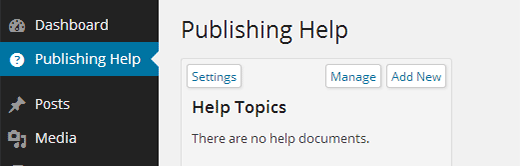
If you want to configure the plugin settings, then simply click on the Settingsbutton and the plugin’s settings options will appear on the page.

You can change the title of the publishing page and the heading for help topics to any thing you want. Under the Menu Location option, you can choose where you want the menu item to appear. The default location is below the Dashboard menu item. You can change that to add it as a sub-menu under Dashboard, above the dashboard, or at the bottom, below all menu items.
The goal of WP Help is to help you avoid answering the same questions repeatedly. It comes with a built-in sync feature which allows you to pull documents from another install as a source. If you want to do that, then you need a secret URL from the source site where you have WP Help installed. Simply copy the Sync Source URL and paste it in Sync Pull to get all documents from the source.
Once you have gone through all the settings options, you need to click on the Save Changes button to store your settings.
